How to Edit Translations in Tolgee
For editing translation strings, Tolgee provides an editor, which helps translators translate strings in a convenient way.
How to Edit Translation Strings: The Translations View
The translations view enables you to access translation keys, the translation text in the target languages. It allows you to add comments or see the history. When translating, you can also get the results from machine translation providers and translation memory.
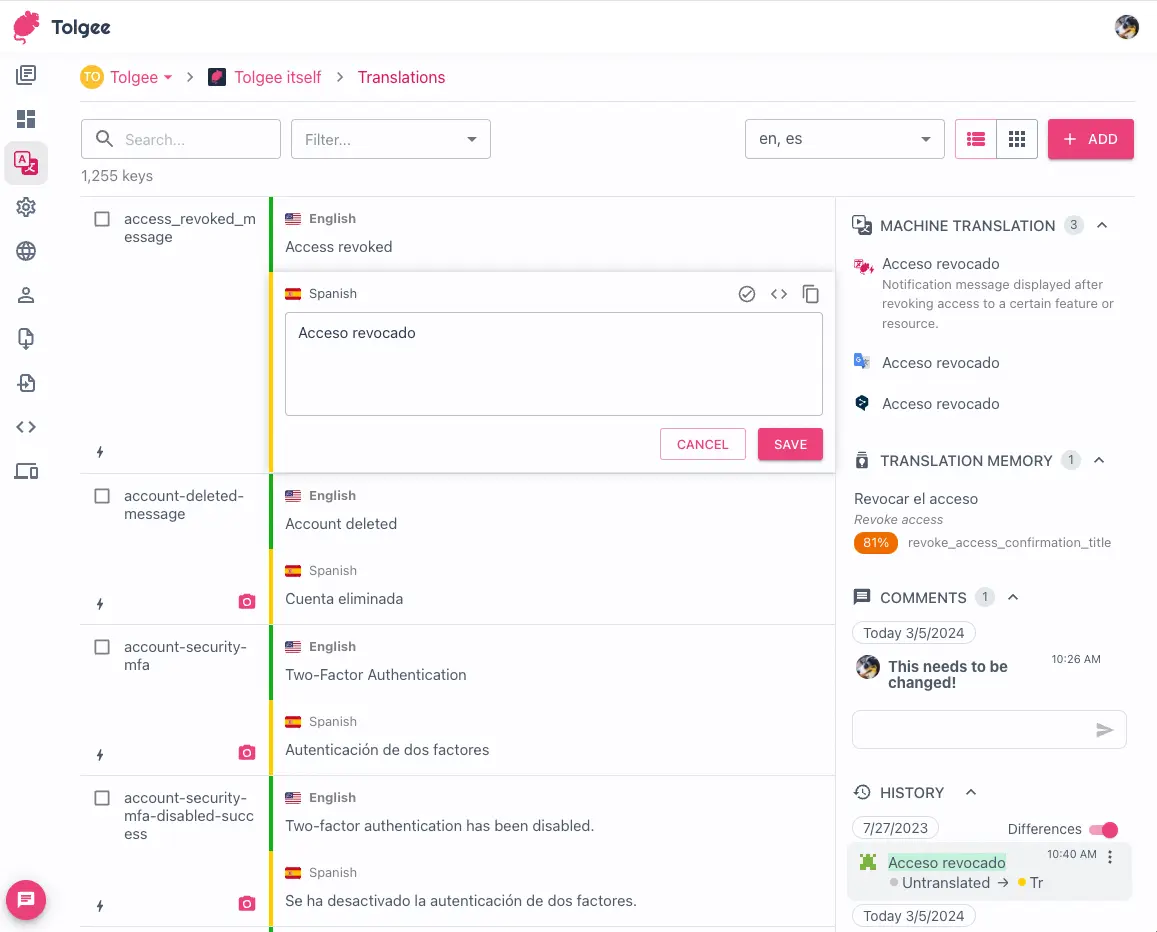
Editing the translation
You can edit translations by entering editing mode by clicking on the translation text. This will open the translation editor. When using the localization editor, translation memory, automatic translation (machine translation and AI translation), comments and history are displayed in the right panel.
Editing translation with placeholders
When translation text contains placeholders, their code is hidden by default. So you don't have to understand the actual parameter and HTML tags placeholder syntax.
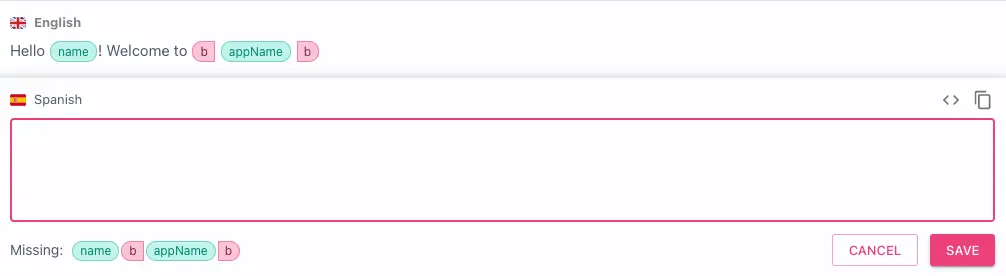
To add the placeholder to the translation, you can click on the placeholder in the list of Missing placeholders
below the translation input.
To add a new placeholder, you can just type the placeholder syntax into the translation input. e.g., {dogsCount}, and it
will be automatically visualized. Read more about Tolgee Universal ICU placeholders here
to know about all the supported placeholder types and syntax.
Code Mode vs Visual Mode
Sometimes, you might want to edit the whole message as a code with placeholders and HTML tags instead of using translation editor. You can do that by switching the editor to the code mode in top right of the current language translation editor above the translation input.

This way, you can switch between the code and visual mode to edit the translation.
Managing and Using Plural Translations
When editing plural translations, each plural form is displayed in a separate input.
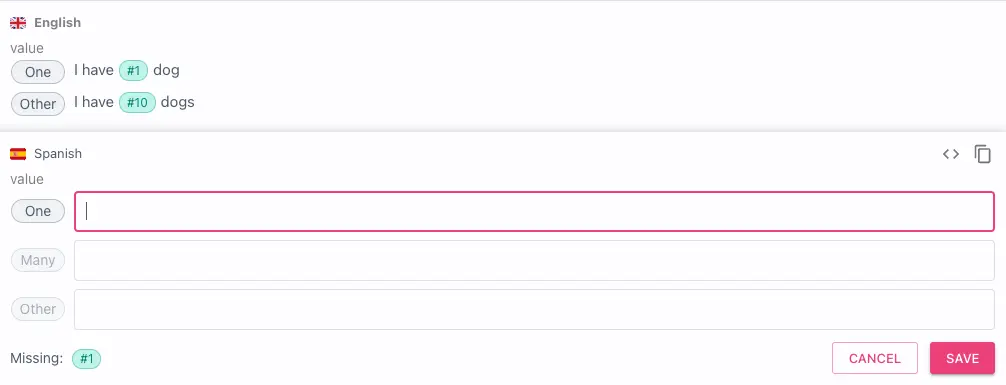
The #1 and #10 placeholders shown on the screenshot are special placeholders being replaced by the pluralized number
when formatting the translation later. The numbers 1 and 10 are examples of such formatted numbers.
These examples help you to provide the correct translation for each plural form. You know that you've provided the correct
translation if the sentence reads correctly with the example.
When Tolgee Universal ICU placeholders are disabled
Project managers can disable the Tolgee Universal ICU placeholders in the project settings. In this case, the placeholders and HTML tags will never be visualized, and you will always have to edit such translations as code.
